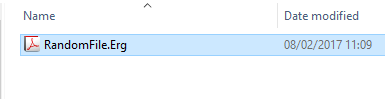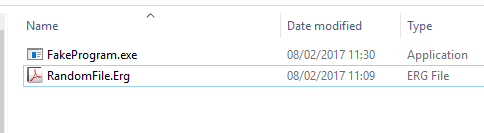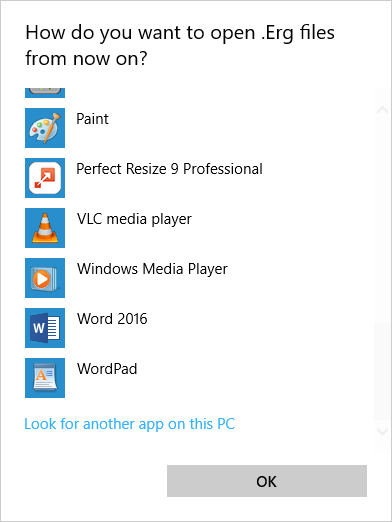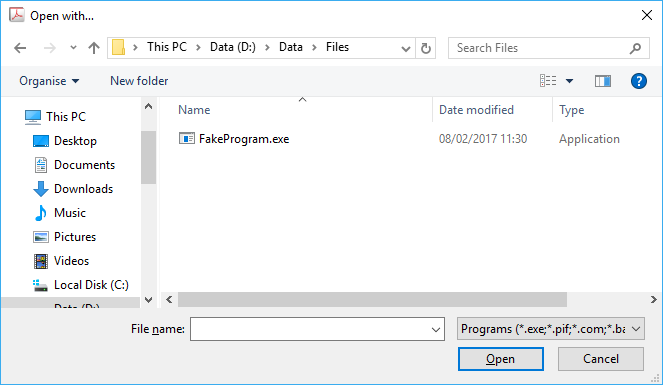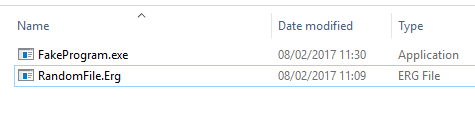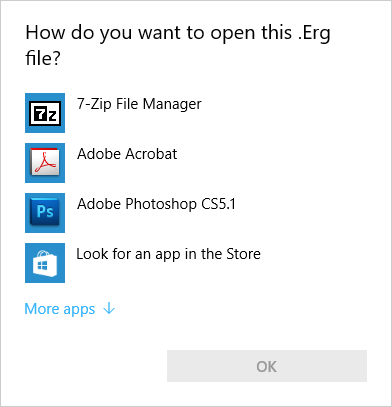Sometimes when you are trying to open a file you might just use the Open with facility in Windows Explorer.
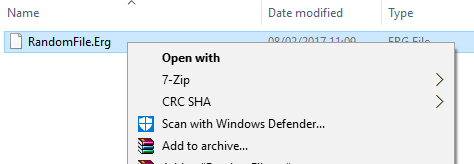
If this fails because the program is unable to open it and you forgot to remove the tick from the box labeled “Always use this app to open xxx files” …
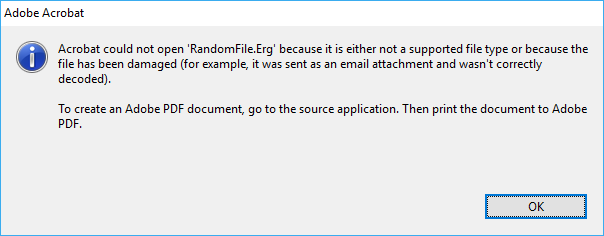 …then this file ext is forever associated with the program that you use, in my case Acrobat.
…then this file ext is forever associated with the program that you use, in my case Acrobat.
There seems to be no easy way to remove this association in Windows 10. Online you will find answers to this problem involving editing the registry which is not without the possibility of introducing more problems.
Here is a simpler method
Create a blank text file and rename it to something like FakeProgram.exe
Right click your file that is wrongly associated and select Properties
Now click Change under the Opens with section. In the dialog that appears select More Apps then scroll down till you find Look for another App on this PC.
Now navigate to your FakeProgram.exe file and select it
Now your program is associated to FakeProgram
Delete FakeProgram.exe and now when you attempt to open the file again you will be asked which program to use.